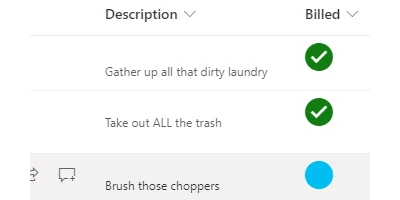Add Interactive Checkboxes to your SharePoint Lists - April 10, 2025
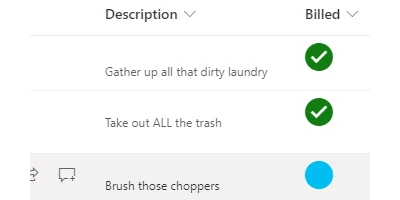
Introduction to SharePoint List Checkbox Columns
Enhancing your SharePoint list with a simple checkbox column may seem like a small tweak, but it can have a significant impact on your project's organization and visualization capabilities. With just a few easy steps, you can integrate this functionality without needing to dive into complex programming. This article will provide an in-depth look at how a checkbox column can fit into your charting, project management, and employee management strategies. We'll explore its integration into SharePoint, use case scenarios, and more.
The Role of Checkbox Columns in Project Management
Checkbox columns in SharePoint lists offer a straightforward way to provide visual status indicators and streamline project management processes. These columns can serve as a visual representation of task completion and project progress, allowing team members to quickly assess the current status of various tasks or projects at a glance.
Consider a project manager who needs to track the completion of multiple phases within a project. By adding a checkbox column to their SharePoint list, tasks can be marked as "complete" or "in-progress" directly within the list view. This visual cue not only enhances accountability but also promotes transparency and efficient communication within the team.
Enhancing Employee Management and Tracking
In the realm of employee management, checkboxes can serve various functions, from tracking employee task completion to managing attendance and performance reviews. For HR managers, having a column that easily displays whether an employee has completed a mandatory training or submitted a required document can simplify the administrative burden significantly.
For example, a training coordinator might use a SharePoint list to keep track of various training modules. As employees complete their training, the coordinator can simply check the respective box, providing an updated view of who has completed what, without the need for additional meetings or check-ins.
Visualizing Data with SharePoint Checkbox Templates
One of the key advantages of using checkbox columns is the ability to customize their appearance using SharePoint JSON formatting. By applying a template from SharePointDashboards.com, users can easily change the icon style or implement hover effects to enhance the user interface, making it not just functional but also visually appealing.
This customization is achieved by applying JSON code to the SharePoint list view. A simple copy and paste of the code allows users to implement these changes without programming knowledge. This method ensures that even users with limited technical expertise can enhance their lists and improve their data visualization capabilities.
Setting Up Checkboxes with SharePointDashboards.com
For those looking to implement this feature, SharePointDashboards.com offers a hassle-free solution. Users can sign up for an account and gain access to 21 free templates, including the checkbox template. To apply the template, users simply need to copy the provided JSON code and paste it into their SharePoint list settings. No complex configurations or coding skills are required, making it accessible for everyone.
With a subscription, users are granted access to over 200 additional templates, offering a wide range of possibilities for data visualization and list customization. Whether you're managing a small team or overseeing a large project, these templates can be instrumental in optimizing your SharePoint environment.
Use Case Scenarios
To better illustrate the potential of implementing checkbox columns in SharePoint lists, let's explore a few use case scenarios:
1. Task Management: In a department handling multiple projects simultaneously, checkbox columns can track task completion across teams. This visual status indicator helps managers prioritize and allocate resources efficiently.
2. Inventory Tracking: Retail businesses can use checkboxes to manage stock levels. As items are restocked or sold, employees can check the respective boxes, providing real-time inventory updates without altering entire lists.
3. Event Planning: Organizers can use checkboxes to monitor event logistics, ensuring that each task, such as venue booking or guest invitations, is completed on schedule. This method simplifies oversight and reduces the likelihood of oversights.
Conclusion
Incorporating a checkbox column into your SharePoint list can significantly enhance your ability to visualize and manage data efficiently. This simple, yet powerful addition serves as a visual status indicator in project management, employee tracking, and more. With the resources available at SharePointDashboards.com, integrating this feature is easier than ever. The template's simplicity and customizability ensure that even users with minimal programming knowledge can adapt their SharePoint lists to better meet their needs. Whether you're managing a team or overseeing complex projects, these templates provide a streamlined solution to optimize your workflow.
|