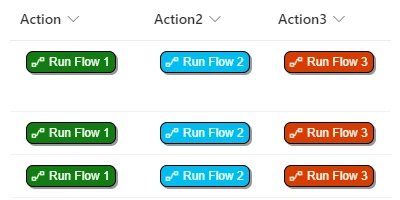Trigger Power Automate Workflow from a SharePoint List Button - April 14, 2025
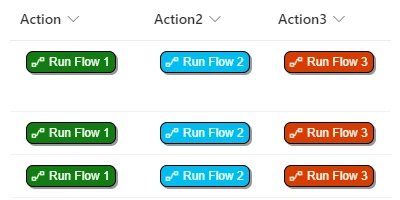
Introduction to SharePoint and Power Automate Integration
In the realm of project and employee management, leveraging technological tools to streamline processes is essential. Integrating SharePoint, a renowned platform for collaboration and content management, with Power Automate, Microsoft's service for automating workflows, provides a comprehensive solution for businesses looking to enhance their operations. One of the standout features of this integration is the ability to add a button to SharePoint lists, which triggers Power Automate flows, creating interactive and dynamic solutions. This article explores how this integration better supports charting, status indicators, project and employee management while offering a step-by-step guide to setting it up using a template from SharePointDashboards.com.
Charting and Visual Status Indicators
In project management, visual indicators such as charts and status dashboards play an invaluable role. They offer intuitive and immediate insights into data, allowing managers to quickly grasp the status of projects or tasks. By integrating Power Automate with SharePoint, users can automate the update of these visual indicators. For instance, a SharePoint list button can initiate a flow that updates a project's status from "In Progress" to "Completed," and this change can automatically reflect in a real-time dashboard or chart. This capability not only refines data accuracy but enhances decision-making agility.
Enhancing Project and Employee Management
Effective project and employee management rely heavily on accurate tracking and agile responses. The integration of SharePoint and Power Automate aids in this by automating routine tasks. For example, a manager can click a button in a SharePoint list to approve a project milestone, automatically notifying relevant team members and updating the project timeline. Similarly, in employee management, automating alerts via a button can aid in tracking leave requests, performance reviews, or training completions. This leads to increased efficiency and ensures all stakeholders are updated promptly.
Setup Using SharePointDashboards.com Template
Setting up this integration doesn't require extensive coding knowledge, thanks to SharePointDashboards.com. With their Flow Button template, users can quickly integrate SharePoint lists with Power Automate. The setup process involves referencing your Power Automate Flow ID in the template settings and then copying and pasting the template into a SharePoint list column. This ease of use ensures that organizations of all sizes can deploy robust solutions without significant investment in technical resources. Moreover, the ability to kick off workflows with one button click enhances user engagement and reduces the potential for human error during routine task execution.
Use Cases for Enhanced Status and Progress Tracking
Consider a scenario where a marketing team needs to manage promotional campaigns across different channels. By utilizing this integration, team members can easily update campaign statuses directly in SharePoint. The button initiates a flow that not only updates the status but also alerts stakeholders via email or Teams, fostering seamless communication.
In another example, an IT department can use this system to track hardware or software requests. When an employee submits a request via a SharePoint list, the department head can approve it by clicking a button, automatically updating the inventory systems and setting off the procurement process through Power Automate.
SharePoint JSON Formatting Explained
An integral aspect of setting up these solutions is SharePoint JSON formatting, which allows users to apply custom styles to list views. By employing a JSON template from SharePointDashboards.com, users can create visually appealing list views that underscore the status and progress of projects or tasks. This formatting not only enhances the visual appeal but also helps in quickly identifying items that require attention.
For example, a JSON-formatted view might use color-coding to signal the urgency of tasks: red for overdue, yellow for in progress, and green for completed. Applying such a format is simple and involves copying the JSON code into the list view settings, ensuring even those unfamiliar with coding can achieve professional results.
Conclusion
The integration of SharePoint and Power Automate, facilitated by templates from SharePointDashboards.com, offers a robust solution for companies striving to optimize their project and employee management strategies. The ability to automate tasks, update visual indicators dynamically, and streamline communication and decision-making processes drives greater efficiency and effectiveness. For organizations looking to boost their operations' agility and responsiveness, setting up these interactive solutions is a vital step forward. Whether tracking project progress or managing employee workflows, the possibilities are expansive, empowering businesses to achieve more with less effort.
|