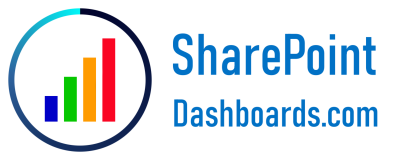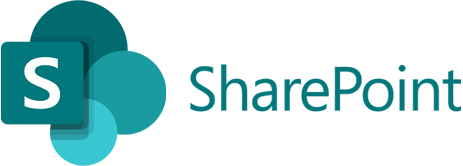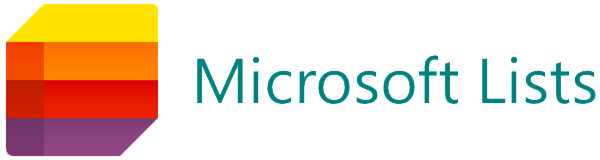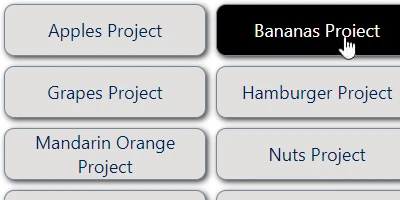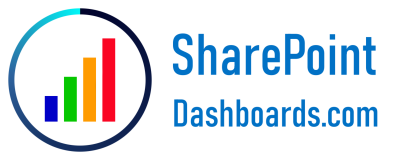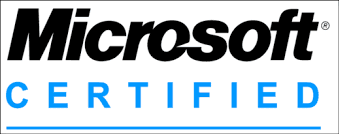Enhancing SharePoint Navigation with Button Navigation Templates
An essential feature of any well-designed SharePoint site is intuitive navigation. Simplified navigation not only enhances the user experience but also boosts productivity by enabling users to quickly access the information they need. One of the most engaging and user-friendly ways to achieve seamless navigation is through the use of navigation buttons. These buttons serve as visual cues and interactive elements, making it easier for users to explore and utilize the available resources effectively.
The
Button Navigation template from
SharePointDashboards.com offers a straightforward, hassle-free method to integrate navigation buttons into your SharePoint site. This article explores how button navigation fits into aspects of charting, visual status indicators, project management, employee management, and tracking. Additionally, it highlights the role of SharePoint JSON formatting in configuring these navigation elements, along with real-world scenarios showcasing their utility.
Button Navigation in Charting and Visual Status Indicators
In the realm of charting and visual status indicators, clear navigation is crucial for users to easily move between different data visualizations and dashboards. Navigation buttons can be configured to direct users to specific charts, graphs, or summary reports with a single click. By customizing the look and feel of navigation buttons-adjusting font color, background color, hover effects, and text styling-organizations can ensure that the aesthetic aligns with their branding, which helps maintain a cohesive and professional appearance across the site.
Effective navigation through buttons allows users to seamlessly monitor key performance indicators (KPIs) or track project milestones. Offering direct navigation to detailed views of each KPI or project milestone indicator, these buttons enhance users' ability to quickly gauge the status of ongoing initiatives.
Streamlining Project Management
In project management, efficient navigation facilitates quick access to project timelines, resources, and deliverables. With button navigation, project managers and team members can effortlessly switch between different project elements, such as task lists, Gantt charts, and resource allocation plans. This centralized access improves collaboration, ensuring all team members are aligned and aware of project goals and deadlines.
Furthermore, assigning specific buttons for different project stages or departments allows users to access relevant information pertinent to their role without being overwhelmed by unrelated data. This streamlined approach in project management ensures that teams can communicate updates and progress effectively, reducing the potential for miscommunication or oversight.
Advantages in Employee Management and Tracking
Navigation buttons in SharePoint can significantly enhance employee management and tracking. For HR departments, easy-to-access buttons can link to vital areas such as performance reviews, training modules, and payroll information. Employees can self-service their HR needs by navigating quickly to the appropriate sections, thus minimizing administrative overload.
Managers can use these buttons for tracking employee progress and achievements. By navigating to dashboards displaying employee performance metrics, managers gain insights into productivity levels and potential areas for employee development, which supports informed decision-making regarding workforce planning.
Implementing Button Navigation Using SharePointDashboards.com
One of the most attractive features of implementing button navigation via SharePoint Dashboards is its ease of use. The
Button Navigation template requires no app installation. Users merely need to visit
SharePointDashboards.com and copy the template directly. This template can be applied using a simple copy-and-paste process, making it accessible to individuals regardless of technical expertise.
For organizations or individuals new to SharePoint, the site offers 21 free templates upon signing up, providing an excellent opportunity to explore and implement various navigation options without financial commitment.
Utilizing SharePoint JSON Formatting for Enhanced Customization
SharePoint JSON formatting is a powerful tool that allows users to customize their list views and navigation components intricately. Applying the Button Navigation template to a SharePoint list view leverages JSON formatting to configure elements, ensuring they meet organizational needs.
By utilizing JSON, users can control the appearance of buttons-modifying properties like color schemes and hover effects without deep technical know-how. This customization ensures navigation remains not only functional but aesthetically aligned to user preferences and organizational branding.
Use Case Scenarios for Button Navigation
Several real-world applications demonstrate how button navigation can enhance site usability and user satisfaction:
- Corporate Intern Portal: A company might use button navigation to guide new hires through essential onboarding materials, such as organizational charts, company policies, and introductory training modules, simplifying their integration process.
- Sales Dashboard: Businesses can link buttons to sales dashboards, providing quick access to regional sales data, product performance, and customer feedback in seconds, which enhances real-time decision-making abilities for sales teams.
- IT Support Desk: Navigation buttons can direct employees to specific IT support categories, such as hardware, software, or connectivity issues, ensuring that queries are classified correctly, facilitating faster resolution times.
Conclusion
Incorporating button navigation in SharePoint elevates user navigation, strengthening the overall usability of sites in diverse contexts, from project management and employee tracking to data visualization. SharePointDashboards.com provides a user-friendly platform for implementing these buttons through a simple copy-paste method, empowering organizations to improve information accessibility without technical barriers. The enriched user experience achieved through customizable button navigation ultimately contributes to enhanced productivity and efficiency across various organizational functions.