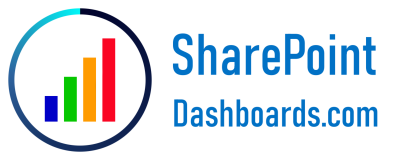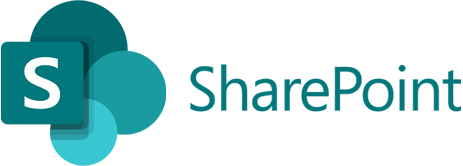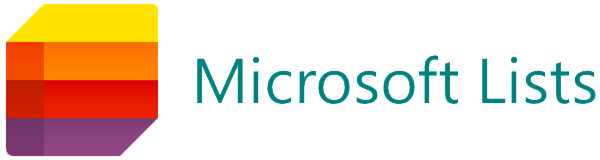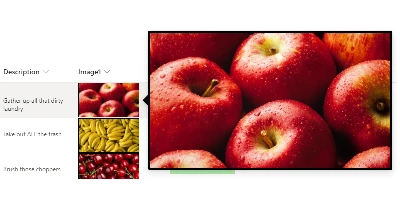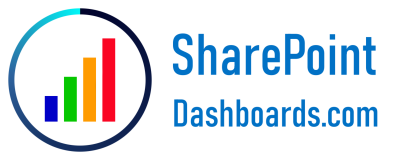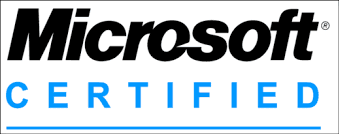Enhancing SharePoint Lists with Images: A Comprehensive Guide
Images play a crucial role in enhancing user engagement and comprehension within digital platforms. In the context of SharePoint lists, incorporating images can vastly improve the user experience by providing visual cues and making data more digestible. However, the challenge lies in incorporating these images without overwhelming or stretching the user interface. The Image Hover Box template available at
SharePointDashboards.com addresses this challenge effectively. By allowing users to hover over a thumbnail and see an enlarged version of the image, this template facilitates a cleaner, more organized way to use images in SharePoint.
The Role of Visual Status Indicators in SharePoint
Visual status indicators, such as those provided by the Image Hover Box template, play a significant role in charting and project management. By incorporating visual elements:
- Data Visualization: Users can easily identify key details in project progress or employee performance.
- User Engagement: Visual elements engage users and make complex data easier to interpret.
- Intuitive Interaction: Hover effects provide a smooth, interactive experience without clutter.
Within the realm of project management and employee tracking, these visual indicators can be critical in driving efficiency, allowing team members to quickly assess progress through easily interpretable visual cues.
Setting Up Image Hover Box in SharePoint
Implementing this template into a SharePoint list is straightforward:
- Select your desired dimensions for the hover window.
- Set aspect ratio and border settings to fit your design preferences.
- Once satisfied with the preview, copy the generated template.
- Paste it directly into the SharePoint list where you wish to apply it.
This simplicity ensures anyone, regardless of technical expertise, can enhance their SharePoint lists with visually appealing image displays. The Image Hover Box works seamlessly with both SharePoint Image fields and SharePoint hyperlink fields, offering flexibility in various project scenarios.
Use Case Scenarios for Improved Status and Progress Tracking
To understand the full potential, consider these scenarios where the Image Hover Box template can be a game changer:
- Project Dashboards: Project managers can use this template to showcase key project milestones with visual references, making it easier for stakeholders to understand progress during reviews.
- Employee Portfolios: Human resources can incorporate employee photos alongside achievements and performance records, building more comprehensive and visually compelling portfolios.
- Content Libraries: Teams responsible for design or content creation can create libraries of design elements or assets with thumbnails leading to detailed, larger images, thus simplifying asset management.
The ability to provide a quick visual reference without crowding the main workspace simplifies data interpretation and communication.
Utilizing SharePoint JSON Formatting
SharePoint JSON formatting allows users to customize SharePoint list views beyond standard views. By using JSON formatting, a SharePoint list view can:
- Adopt customized styles and visual elements such as the Image Hover Box template.
- Create conditional formats to highlight data that meets certain criteria or patterns.
- Enhance the user visual experience by applying colors, icons, and hover effects.
Implementing JSON formatting is made easy by copy-pasting from template resources like
SharePointDashboards.com, allowing for rapid and consistent application of design enhancements across multiple SharePoint projects.
Additional Templates at SharePointDashboards.com
The Image Hover Box is one among several image-related templates available:
- Picture Slideshows: for dynamic presentations and reports.
- Image Libraries: for organized digital asset management.
The availability of hundreds of templates ensures that whether you're aiming to create a multi-functional dashboard, meticulous project plans, or engaging data presentations, there's a solution tailor-made for your needs.
In conclusion, the integration of visual aids such as the Image Hover Box in SharePoint represents a substantial advancement in charting, project management, and employee tracking. The enhancement in user experience through visual indicators aligns closely with modern UI/UX standards and empowers users with tools that enable faster, more informed decision-making processes. The wealth of templates available at SharePointDashboards.com ensures that the capabilities of SharePoint are limited only by your imagination.