Customize the SharePoint Command Bar with an easy to use template - June 16, 2025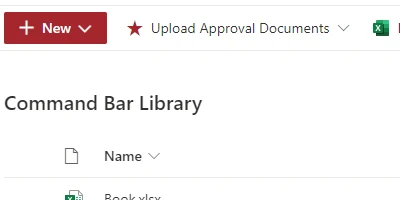
Customizing the SharePoint Command Bar: Enhancing User Experience and Project ManagementSharePoint, as a versatile and robust platform, offers various features that facilitate efficient collaboration and project management. Among its many assets is the command bar that appears above lists and libraries, a tool frequently used for quick navigation and execution of tasks. However, did you know that you can customize this command bar to better suit your organizational needs? By leveraging a simple yet powerful template from SharePointDashboards.com, you can easily add, remove, or modify the command bar options to create a more intuitive and focused user experience.The Role of Command Bar Customization in Charting and Visual Status IndicatorsCustomizing the command bar can significantly enhance charting and visual status indicators within SharePoint. By tailoring the options available, you can ensure that users only see the commands pertinent to their roles and responsibilities. For instance, if a team is working on a project that requires frequent tracking of progress through charts, the command bar can be customized to feature quick access to these charting tools. This approach not only streamlines access but also ensures that the workspace remains uncluttered and relevant.Benefits in Project ManagementIn the realm of project management, clarity and efficiency are paramount. A well-configured command bar can serve as a visual cue that directs team members towards priorities, reducing the cognitive load required to sift through unnecessary options. Within a project timeline or task list, certain commands-such as task creation, assignment, or status updates-can be prioritized. This ensures that team members remain focused on the tasks at hand, thereby enhancing project efficiency.Improving Employee Management and TrackingWhen managing a team, the goal is to balance oversight with empowerment. By customizing the command bar, managers can simplify the process of employee tracking. Essential features for time tracking, task completion, or performance reviews can be made accessible, while options that might overwhelm or distract users are hidden. This customization supports a streamlined workflow, allowing employees to engage with necessary tools seamlessly.Setting Up in SharePoint Using a Template from SharePointDashboards.comOne of the standout features of customizing your command bar using resources from SharePointDashboards.com is that it requires no coding expertise. By using a simple copy-and-paste template, users can effortlessly modify their SharePoint interface to meet specific needs. The website offers a variety of templates, with access to 21 free options, enabling organizations to experiment and find the setup that best fits their workflow.Real-World Use Case ScenariosCustomizing the command bar finds its utility in various scenarios. Consider a marketing team working on a campaign with tight deadlines. By customizing the command bar to highlight task completion and deadline tracking commands, team members are constantly reminded of top priorities. In another scenario, a sales department might customize their command bar to prioritize customer relationship management (CRM) tools, thus ensuring seamless customer interactions and follow-ups.SharePoint JSON Formatting: Applying Templates to List ViewsFor those interested in further customization, SharePoint supports JSON formatting, which allows for advanced customization of list views. By applying a template to a SharePoint list view, you can control visual elements such as colors, icons, and icons, enhancing the data's readability and presentation. This level of customization can facilitate quicker comprehension and more effective data-driven decision-making.ConclusionThe ability to customize the SharePoint command bar through templates from SharePointDashboards.com not only improves the user experience but also integrates seamlessly into project management and employee monitoring. By tailoring the interface to meet specific organizational needs, teams can work more efficiently, keep their focus on high-priority tasks, and ultimately drive better project outcomes. Embrace these powerful customization tools today and revolutionize the way your team interacts with SharePoint.Watch a video to learn more:
|