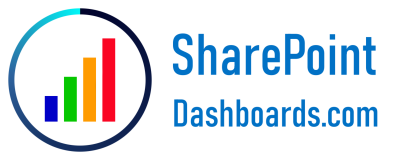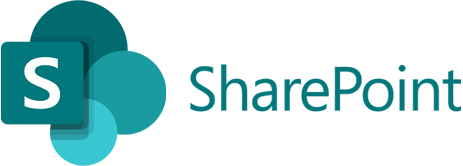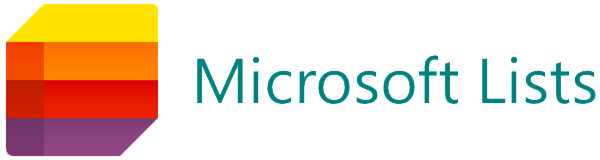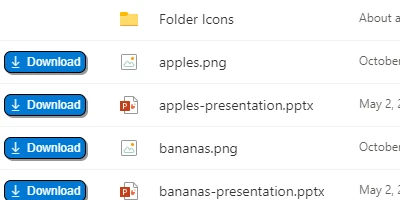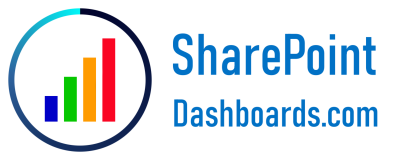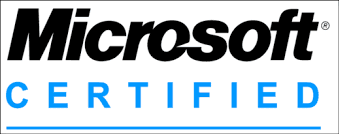A Comprehensive Guide to Enhancing SharePoint Libraries with Download Buttons
In today's rapidly evolving digital landscape, optimizing user interaction with software tools is paramount for boosting efficiency and user satisfaction. SharePoint libraries are a quintessential element in the SharePoint ecosystem, primarily utilized for sharing files and storing essential documents in a centralized repository. To maximize the utility of SharePoint libraries, an intuitive feature to implement is a download button that appears alongside each file, allowing users to download documents effortlessly with a single click. This article will delve into the significance of this feature, how it integrates with various facets of project and employee management, and the ease with which it can be incorporated into SharePoint through templates provided by
SharePointDashboards.com.
The Importance of User-Friendly SharePoint Libraries
SharePoint's role as a collaborative platform is crucial in modern organizational settings. By allowing seamless sharing and management of documents, SharePoint facilitates effective communication and collaboration. However, to truly leverage the potential of SharePoint libraries, enhancing their user-friendliness is key. One of the simplest yet most impactful modifications is adding a download button next to each file. This feature simplifies the user experience by reducing the steps needed to access files, thus promoting efficiency and minimizing the potential for user error.
Setting Up Download Buttons in SharePoint Libraries
The process of integrating a download button into SharePoint libraries is straightforward and can significantly enhance the user experience. SharePointDashboards.com offers a simple template that can be copied and pasted directly into a SharePoint list, allowing even users with minimal technical expertise to implement this feature swiftly. To set this up:
- Visit SharePointDashboards.com.
- Log in or sign up to access up to 21 free templates.
- Navigate to the download button template.
- Copy the template and paste it into your SharePoint list view.
- Save the changes, and download buttons will appear next to each file in the library.
This process is applicable to various types of data and file libraries within SharePoint, including document libraries, image libraries, and data repositories. By implementing the download button, users can experience a more seamless workflow, leading to improved productivity.
Integration with Charting, Project Management, and Employee Management
Incorporating download buttons into SharePoint libraries can significantly enhance project management, charting, and employee management processes by offering a clear and efficient method for document retrieval. Here's how it integrates with each domain:
Charting and Visual Status Indicators: Visual representations of data are crucial for understanding project status and trends. By using download buttons, team members can quickly access the latest datasets, charts, and reports. This feature supports real-time data analysis and ensures that all team members are working with the most recent information.
Project Management: Project managers often need to distribute project documents, updates, and related files to various stakeholders. The download button simplifies the distribution process, allowing team members to access files directly from SharePoint without unnecessary hurdles. Moreover, the template feature in SharePoint allows for quick dissemination of templates for project plans, timelines, and resources.
Employee Management: Human resources and employee management systems can benefit significantly from the download functionality. Employees can easily download policies, training manuals, schedules, and other necessary documents. This ease of access supports compliance and ensures that employees are informed and aligned with company directives.
SharePoint JSON Formatting
A powerful feature of SharePoint is its ability to utilize JSON formatting. With JSON, users can customize the display of list views and library views in SharePoint, transforming how data is presented and interacted with. By applying a JSON template to a SharePoint list view, one can introduce features like download buttons, conditional formatting, and interactive buttons.
The download button template from SharePointDashboards.com is designed to be integrated easily using JSON formatting. By copying the JSON code and pasting it into the JSON formatting pane of a list view, users can apply comprehensive changes to how their SharePoint library appears and functions without needing extensive coding knowledge.
Real-World Use Case Scenarios
To highlight the effectiveness and applications of the download button functionality, consider the following scenarios:
Scenario 1: Marketing Team Collaboration
A marketing team consistently shares new creative assets, campaign reports, and strategy documents. Integrating a download button allows team members to quickly access essential files, ensuring everyone has the needed resources for collaborative campaign execution.
Scenario 2: Corporate Compliance
A legal department manages a repository of compliance documents and regulatory guidelines. As regulations frequently change, the download button enables employees across the organization to promptly access the latest compliance documents, minimizing risks associated with outdated information.
Scenario 3: Remote Workforce Management
In a company with a significant remote workforce, ensuring remote employees have access to training materials, company updates, and departmental files is crucial. Download buttons in SharePoint libraries facilitate swift document access, supporting remote work efficiency and alignment.
Conclusion: Unlocking the Full Potential of SharePoint Libraries
Incorporating a download button within SharePoint libraries is a simple yet highly effective way to optimize document accessibility and user experience. It directly contributes to enhancing productivity and aligning teams with strategic objectives. With resources like SharePointDashboards.com, embedding this functionality has never been easier, empowering organizations to streamline interactions with their SharePoint libraries efficiently. Embrace this enhancement to foster a highly organized and operationally competent environment, where collaboration and access to information are seamless and efficient.